Continuing Education Management with the eLeaP LMS
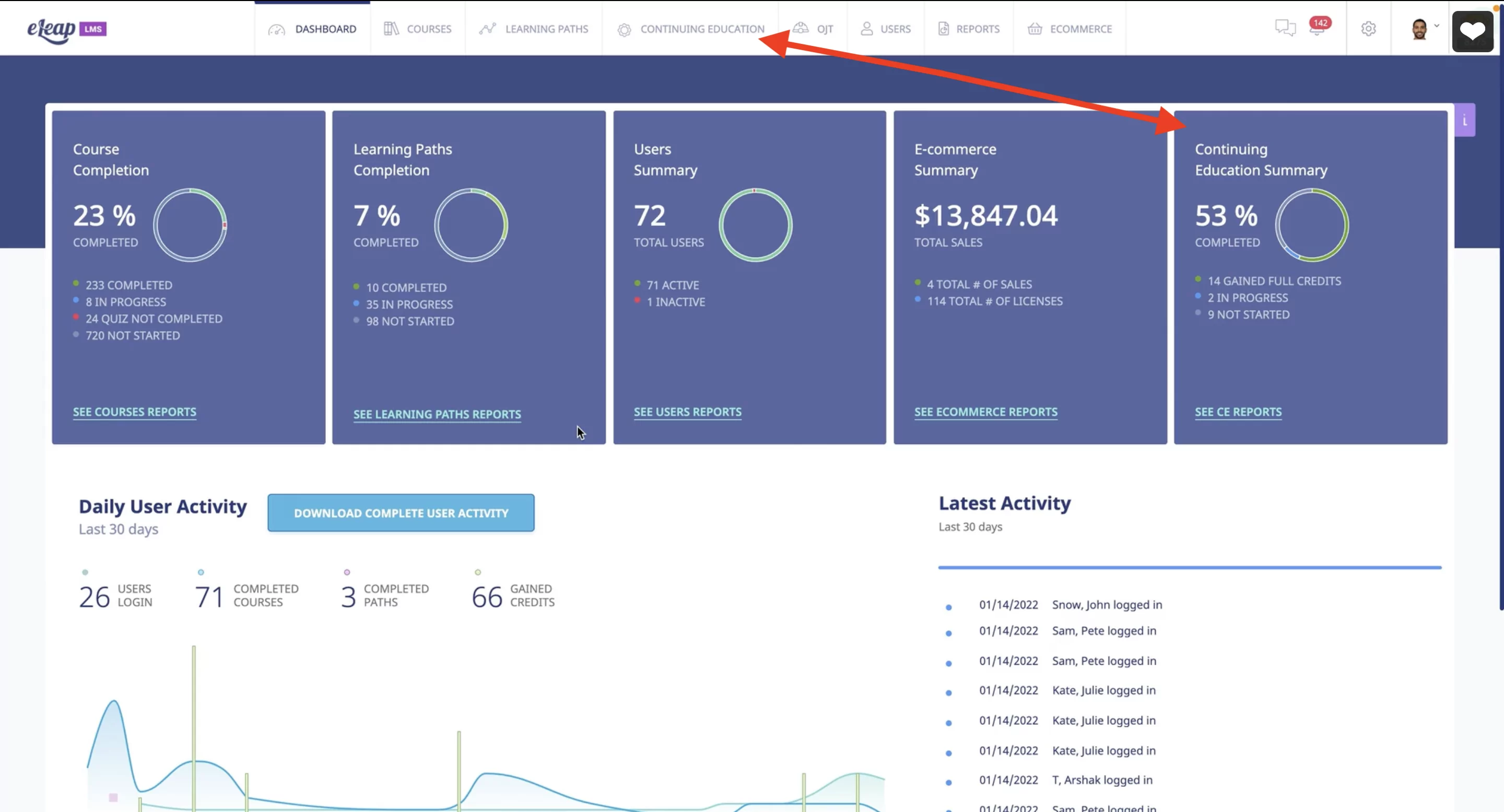
If your organization has employees required by state law to be licensed or who voluntarily choose to be certified in an area of expertise for professional credibility, maintaining these credentials is essential to both them and you. Holding a license or certification typically includes accumulating a certain number of continuing education units (CEUs) before the credentials can be renewed. Continuing education management has been quite challenging for many organizations for the longest time. eLeaP has the continuing education management tools you need to succeed.
Licensed positions include teachers, land surveyors, doctors and dentists, lawyers, cosmetologists, nurses, building contractors, counselors, psychologists and psychiatrists, electricians, plumbers, architects, insurance agents and adjusters, real estate agents, home inspectors, clinical social workers, accountants, engineers, pharmacists, childcare providers (in some states), and so on. The continuing education requirements around each profession’s licensure maintenance vary by state.
The variety of certifications available is much wider and can apply to nearly any profession. Standard certifications people seek because it’s an industry expectation or something they think will give them greater career credibility include fitness trainers, coaches (life coaches, executive coaches, etc.), human resources certification, project management certifications, sales certifications, and so on. Nearly any career you can think of is likely to have one or more corresponding certifications. In the digital age of the twenty-first century, there are also many certifications available for specific software applications and platforms, such as Google Ads certification, Adobe Certified Professional, Microsoft certifications, and so on.
Managing Continuing Education for eLeaP Account Administrators
Hiring employees who meet your company’s licensing and/or certification requirements is one thing. But does the learning management system (LMS) your business uses for training and learning help those employees maintain their license or certification? There are LMS vendors out there who specialize in continuing education management for maintaining licenses and certifications, but you shouldn’t need an additional LMS just for that purpose.
The eLeaP LMS solution, known for its power, flexibility, and user-friendliness, has added continuing education management (CEM) to its features. With the addition of this CEM feature, businesses and their employees will always know where they stand relative to their license or certification requirements for continuing education. Here’s how it works:
When the CEM feature has been enabled in an eLeaP account, you’ll notice two things that weren’t there before. On the right-most box of your dashboard will be a “Continuing Education Summary,” and along the top of the screen, you’ll see a “Credentials” tab, both pictured in the screenshot below. If you don’t have a Continuing Education tab in your eLeaP account and want it, contact eLeaP for help in getting it enabled.
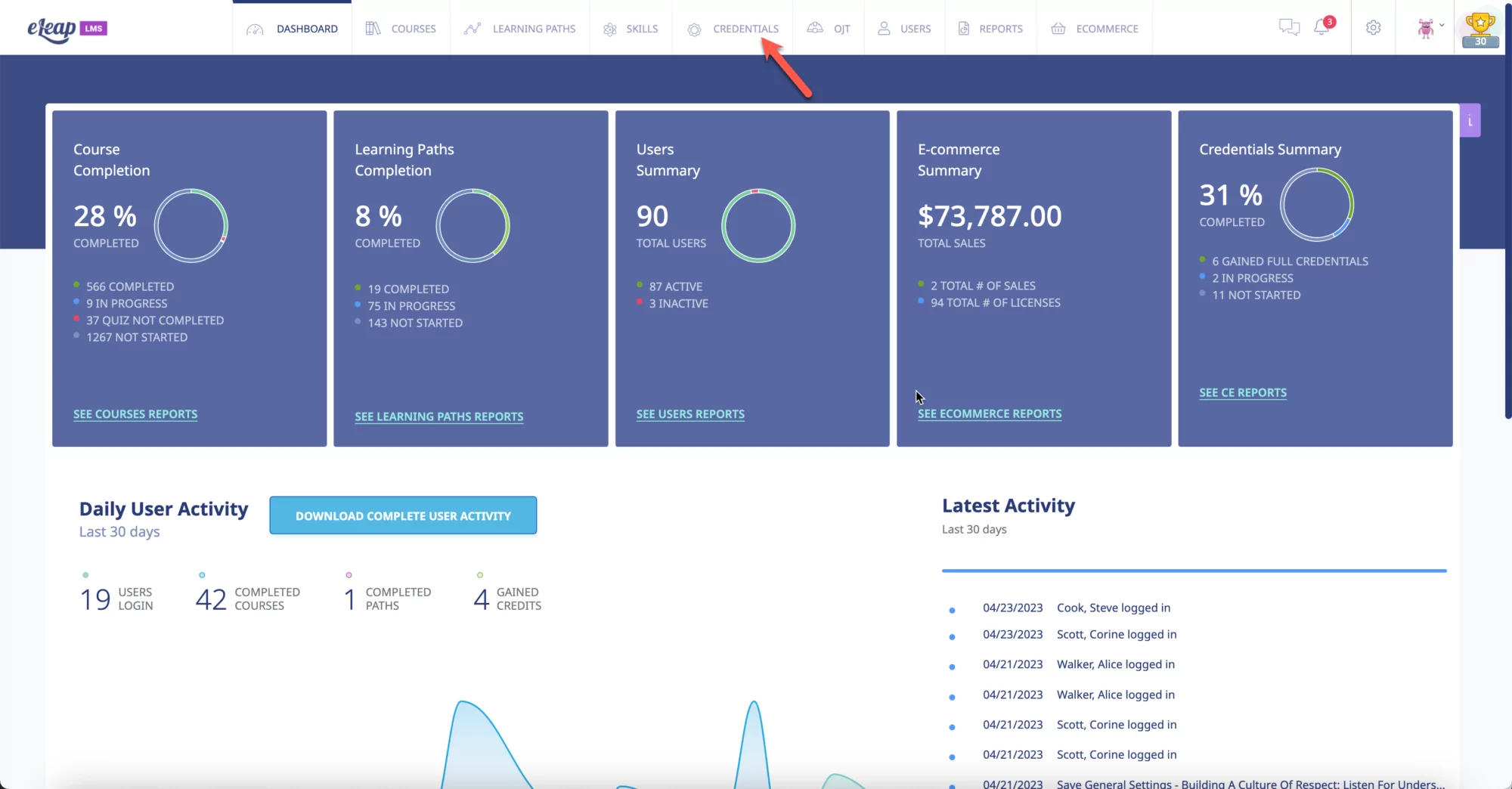
Clicking on the “Continuing Education” tab along the top of the “See CE Reports” in the CE box of the dashboard will take you into the Manage Continuing Education module, where the first tab on the screen is a CE Overview for the entire organization, including on the right side a listing of upcoming credential renewals.
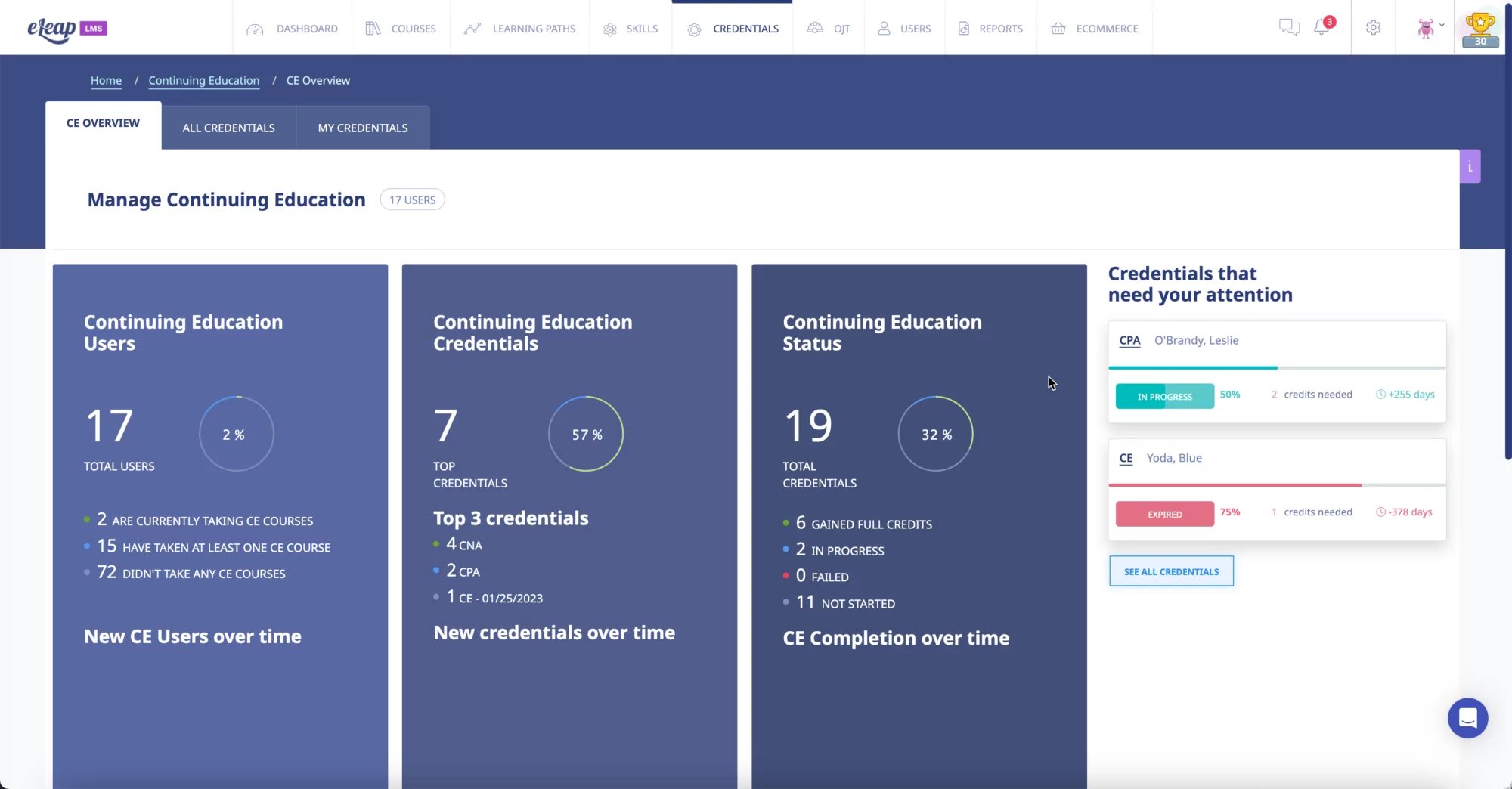
When you click on the “All Credentials” tab of the Manage CE module, you’ll see all credentials in your organization by employee. This list can be quickly filtered to show Renewals Completed, Renewals Missed, and Renewals Expiring Soon. You can also search for credentials by the name of the credential, filter by user (employee), or filter by credential type (license or certification). If you need to add a new credential to the system, whether for yourself or another employee, you can do that by clicking on the blue “Add Credential” button on the right side of the screen. Individual employee users of eLeaP can also add a new credential for themselves from the “My Credentials” tab of the Manage CE module.
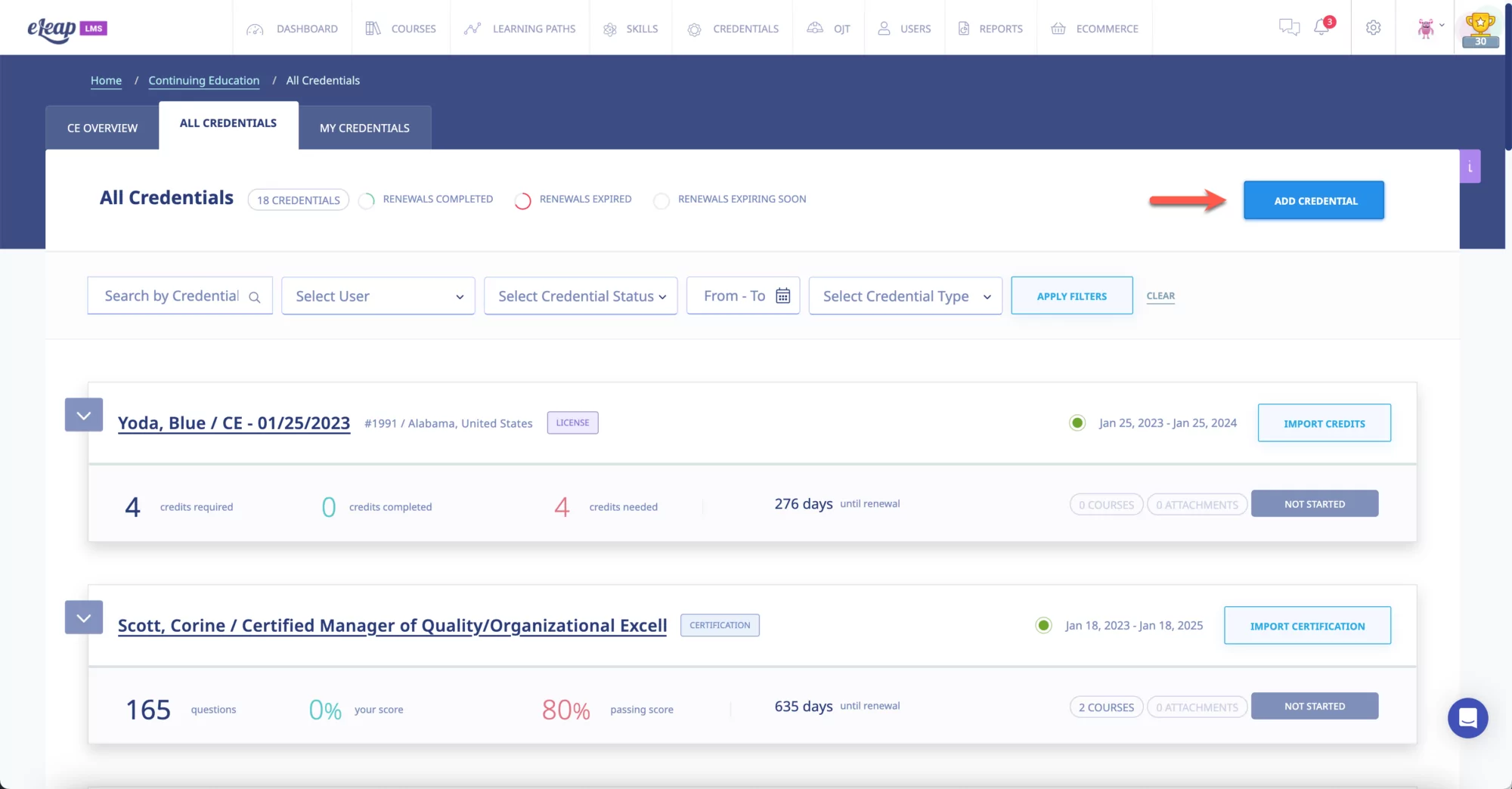
When you click the blue “Add Credential” button, you’ll get a pop-up screen where you can specify whether the credential is a license (required by state law) or a certification undertaken voluntarily for professional credibility and fill in the details for the selected credential.
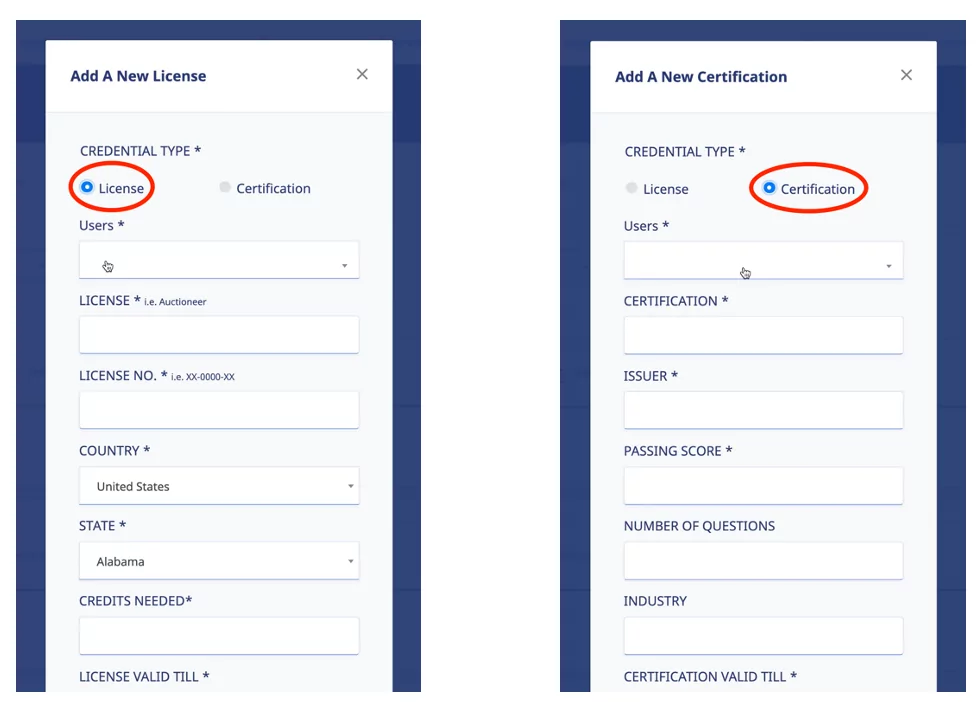
The “My Credentials” tab in the CEM module allows users to see where they stand on existing credentials they may have or enter a new credential. Some of the CEUs earned toward a credential renewal will no doubt be taken outside the eLeaP system, such as courses offered by various sources for continuing education in your profession. To track those CEUs in the eLeaP CEM feature, click on the “Import” button:
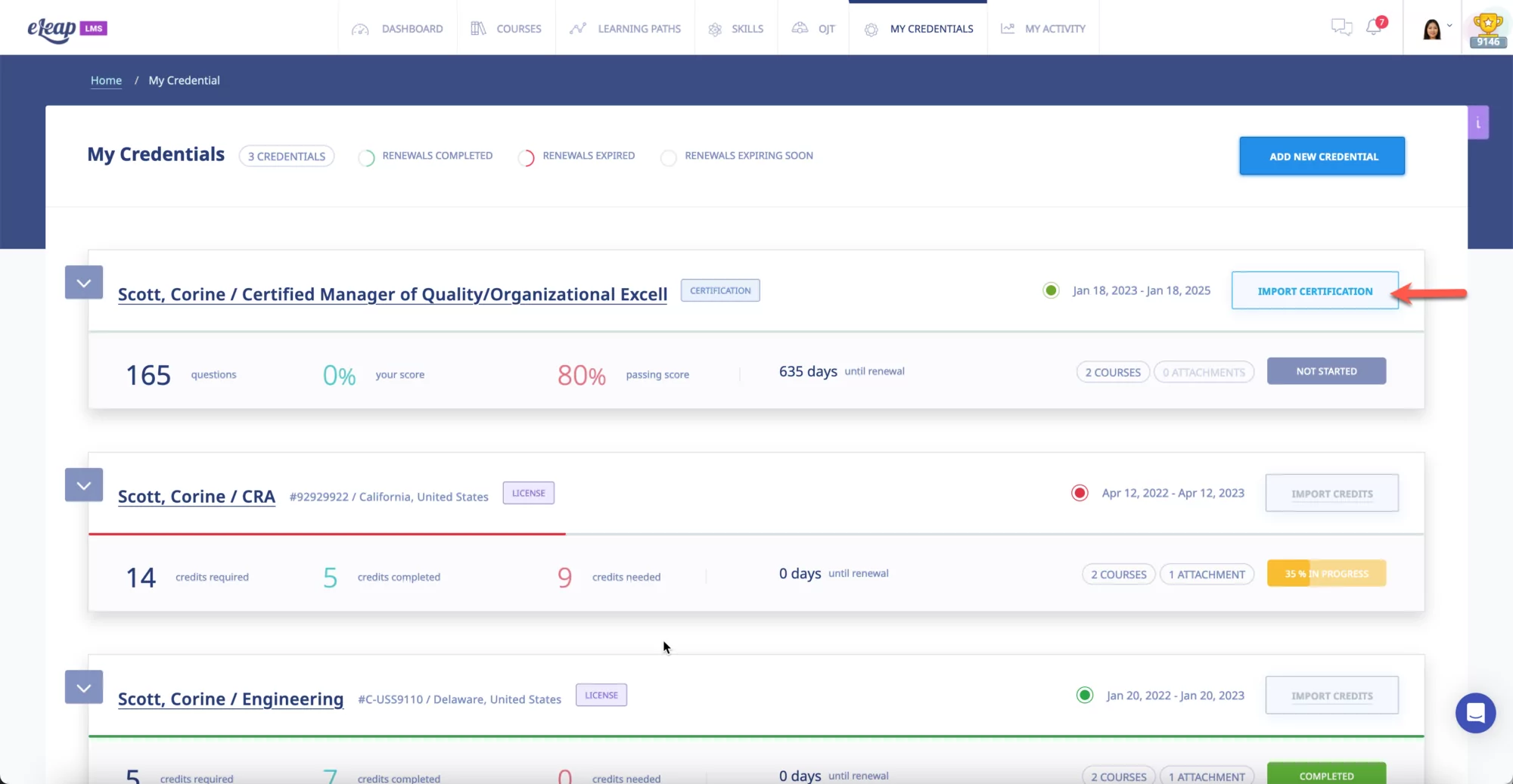
For a certification import, the pop-up window allows for filling in the details of the certification, including the score achieved on the certification test, the number of credits earned if applicable (not all certifications are credit-based as many are just based on a test score), a URL if there is one that shows the certification, or add an attachment if you have a digital image of the certification earned.
The CEM module is tied directly to any courses managed through an organization’s eLeaP account and the eLeaP course library. An eLeaP account administrator can modify the details of a course to make it relevant for continuing education and earning CEUs.
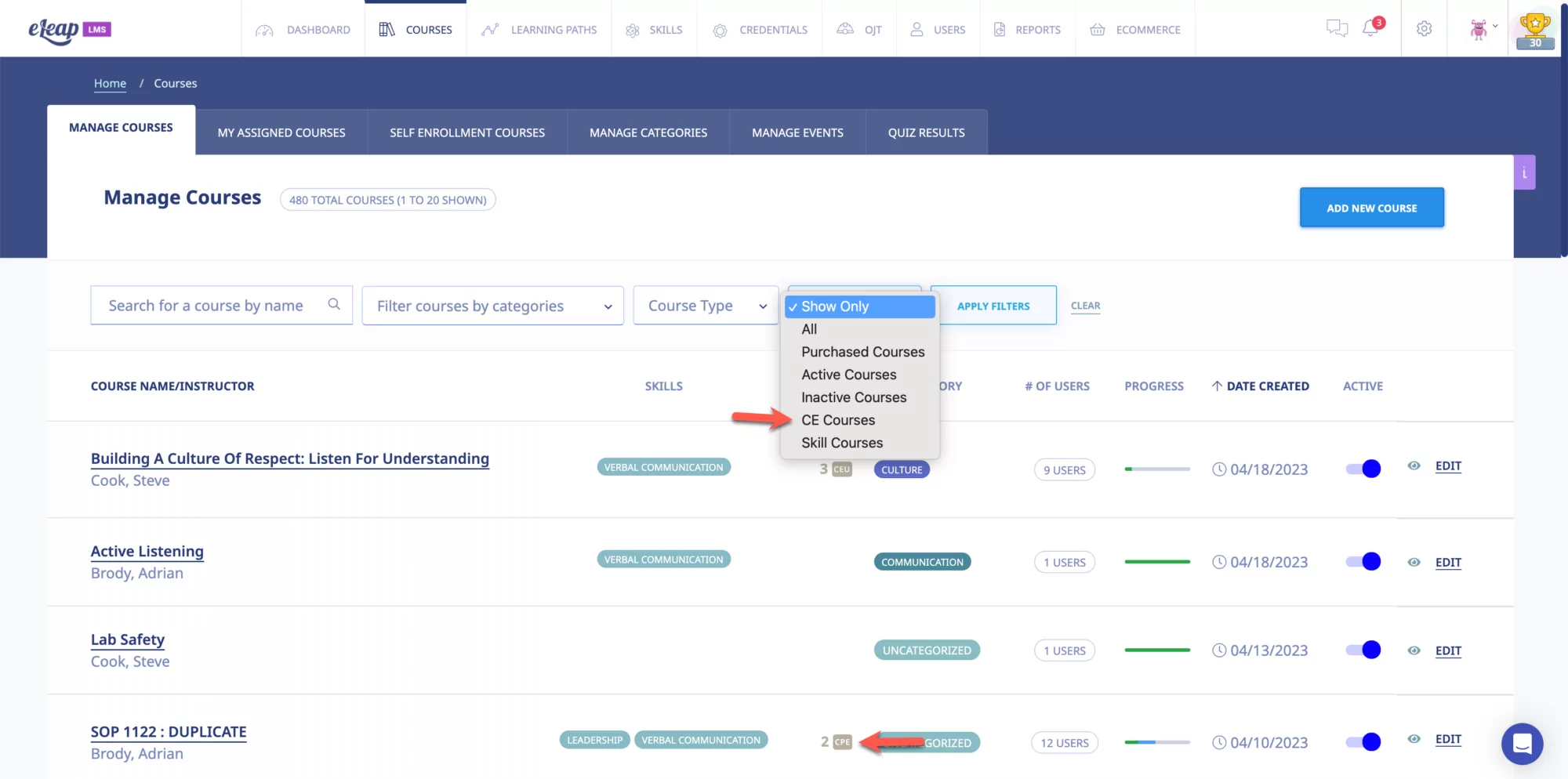
Continuing Education Management for Non-Admin eLeaP Users
For regular users of eLeaP who are not organizational account administrators but use eLeaP as employees, what they see along the top of their screen is the “My Credentials” tab. If it’s their first time accessing the CEM module, the screen will probably be largely blank because they haven’t yet entered any credentials (licenses or certifications). As previously shown, employees can click the blue “Add New Credential” button to set up a new license or certification.
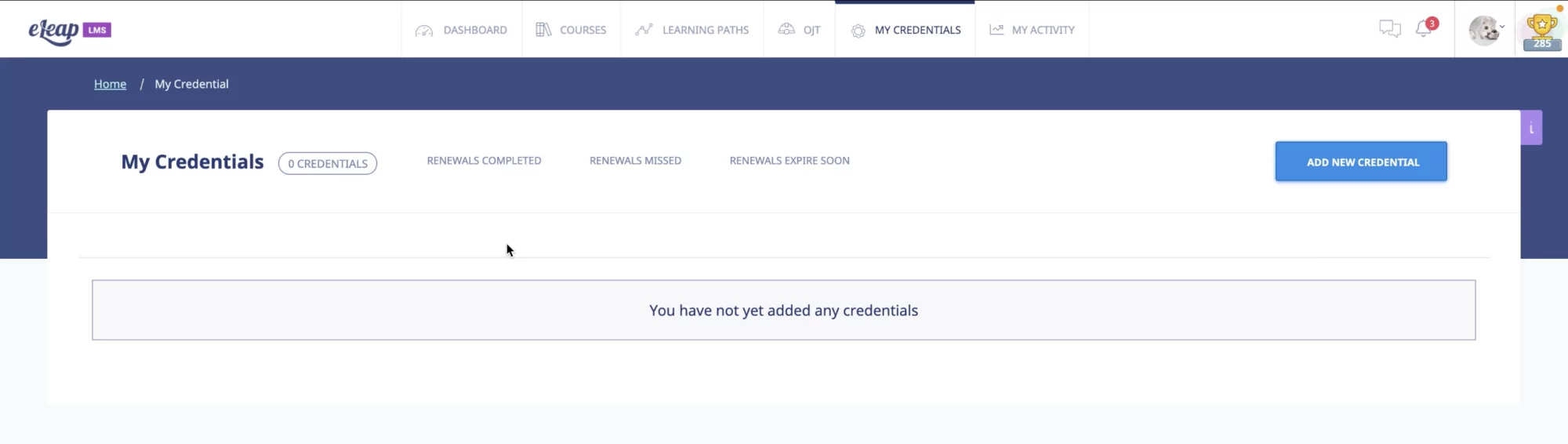
Once the user has new credentials, such as a Google Ads certification and a Certified Public Accountant (CPA) license, this user might decide it’s time to earn some credits toward their CPA license renewal.
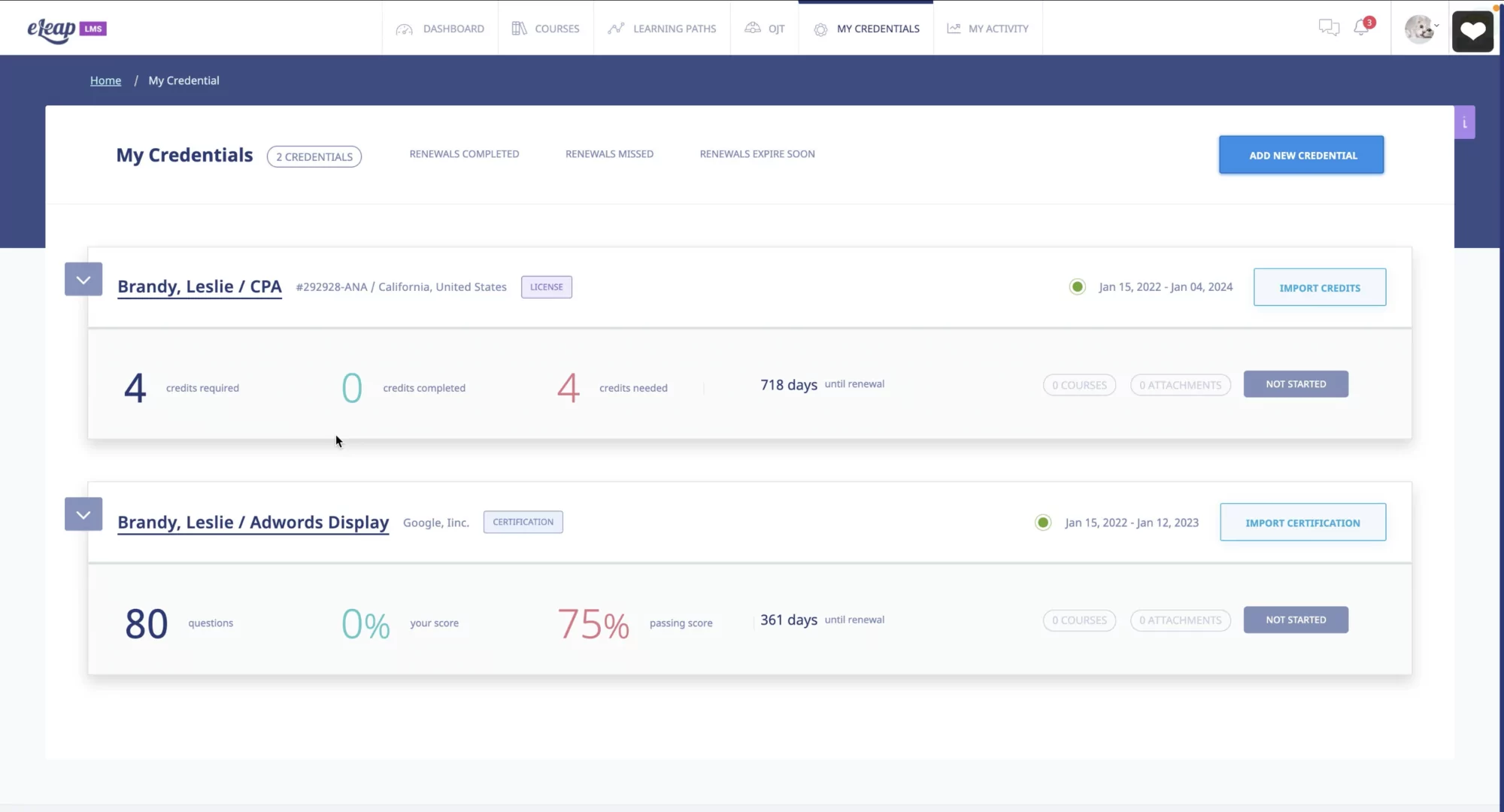
Clicking on the CPA license credential brings the user to a screen where they can either import credits toward the license from sources outside eLeaP by clicking on the blue “Import More Credits” button or the user can also click on “Click here to find more courses” to see what’s available within the eLeaP course offerings that might apply toward the license.
If a relevant course is found (let’s say it is one worth two credits), there will be an option when enrolling in the course to designate the user’s credential toward which the course credits will be applied. The CEUs earned will automatically be added to the specified license on the “My Credentials” tab. As you can see in the screenshot below, the user will see how many CEUs have been completed for this license, how many more still need to be earned, the date by which they need to earn those CEUs (the date their license expires), how many days they have left to complete renewal credits, and a handy progress bar showing progress, in this case, 50% of the way to fulfilling the CEU requirements for CPA license renewal. Relevant courses taken are listed at the bottom of the screen (the engineering basics course was selected just for demonstration purposes).
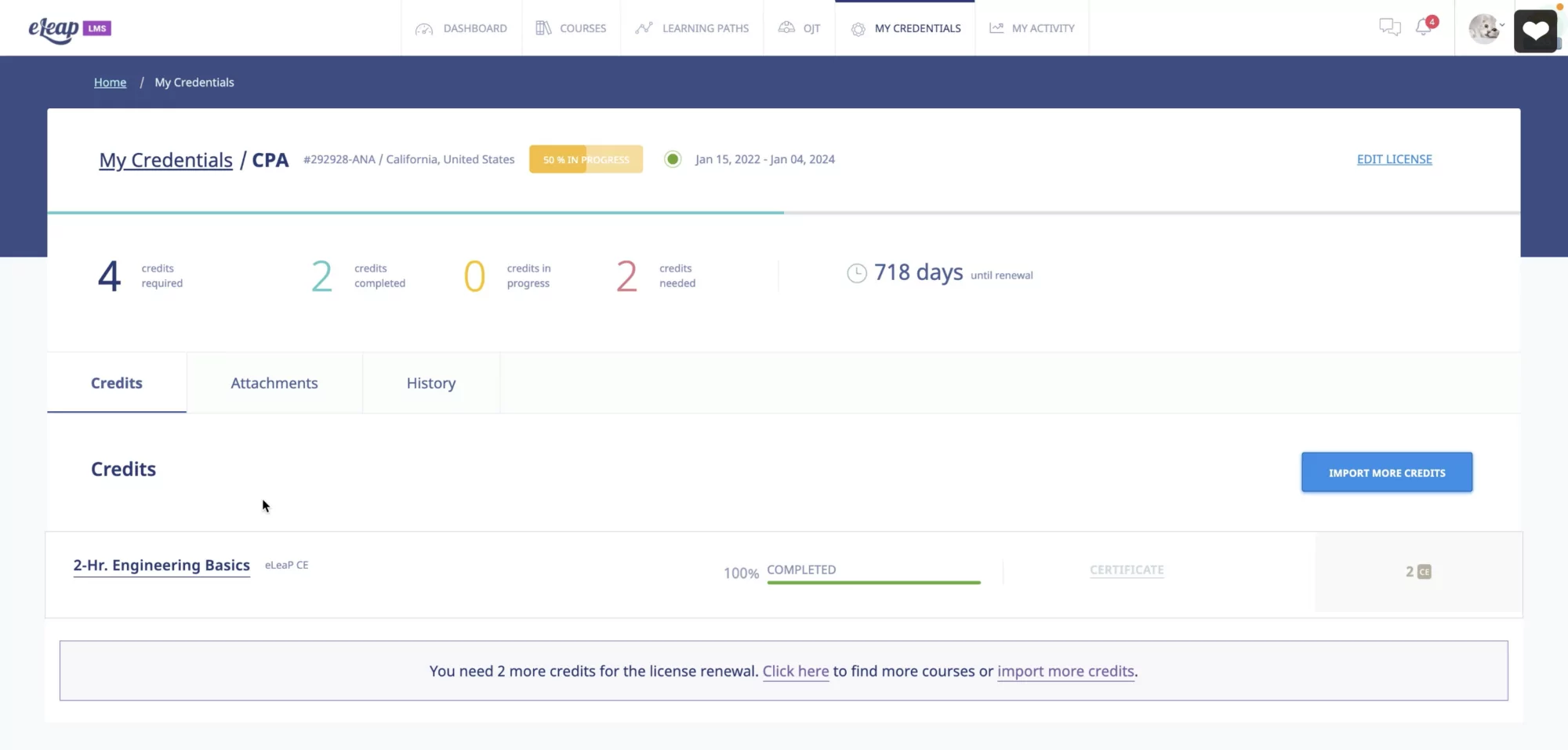
Because eLeaP is a cloud-hosted, software-as-a-service (SaaS) LMS solution, this continuing education management feature is automatically included and available without you needing to do anything except have it enabled in your eLeaP account if you want to use it. We hope you’ll find this new CEM feature beneficial for your organization or business and any employees who need to maintain a license or certification. At eLeaP, we’re always open to customer feedback about potential new features you might find beneficial. If enough customers ask for the same feature, you can rest assured we’ll make it happen! Start your free trial today.