Exploring Navigation Styles and How to Improve Your e-Learning Usability

Regardless of how great content might be, if your e-Learning course doesn’t feature a strong design you’re not maximizing its value. One of the biggest benefits of using e-Learning as an employee training tool is the ability of learners to direct themselves. Self-paced learning tends to be more engaging, and learners have a better outcome when they can guide their experience.
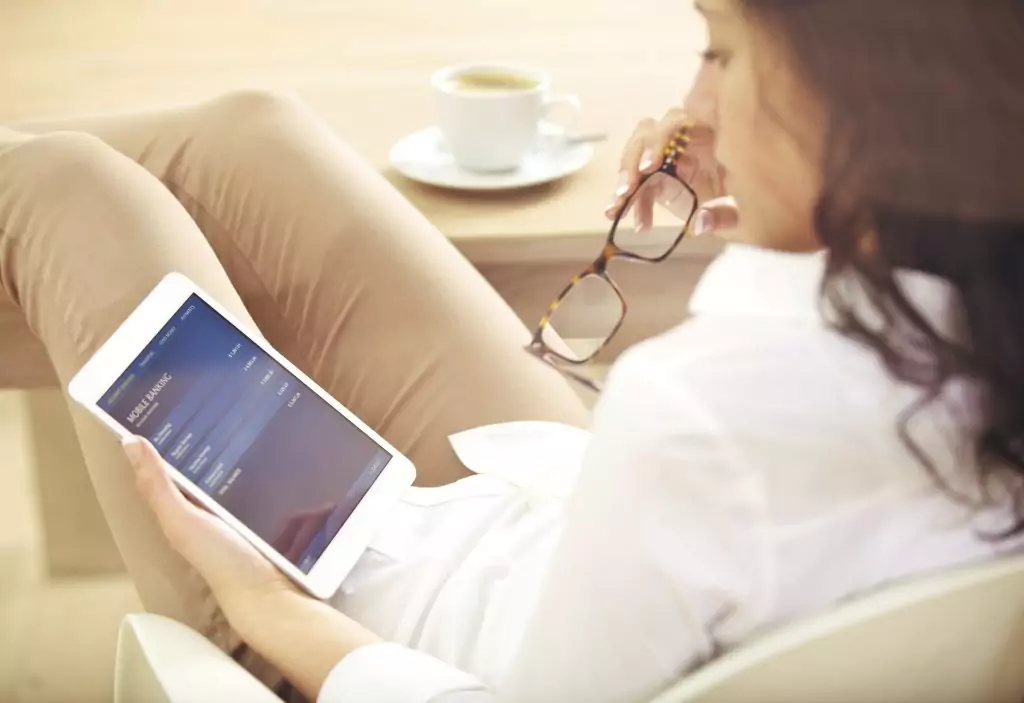
There are two primary concepts to understand, before delving too far into an exploration of navigation. The first concept is required navigational elements, while the other is optional functions. With navigation that’s required, the learner must make certain navigation selections to utilize the course. This can include basic options like start and exit. Optional functions are those that add depth to the process but aren’t required—for example, providing the ability for learners to save or bookmark certain areas of a course to refer to it in the future.
Here is an overview of some of the most commonly used e-Learning navigation styles:
Horizontal Navigation
Horizontal navigation is probably the most commonly used style, and it’s a style that most learners are comfortable with since it’s used in a lot of web design. In horizontal navigation, the topics are laid out horizontally across the screen, and the eye is meant to follow logically from left to right. While this is a simple and easy-to-understand navigation style, it’s usually not best for complex subject matter, because all of the information will have to be laid out in drop-down menu style. This can get clunky and overly complex pretty quickly.
Vertical Navigation
This is similar in style and functionality to horizontal design, although as the name implies, it’s vertical. Information is organized using a side column, and it tends to be most effective when placed on the left side of the screen, versus the right. Sidebar navigation presents a pretty high level of flexibility and versatility, but much as is the issue of horizontal navigation, there’s a limit to the amount of information you can present when using this style.
Breadcrumb Navigation
Breadcrumb navigation isn’t a main style, but it’s used at the top of a learners screen and it’s best when you want employees to move quickly from one screen to the next, in varying chapters and sections throughout a course. It gives learners a clear sense of their progress in a course and makes it easy to jump around. This type of navigation is supplemental to primary navigation. This secondary approach isn’t likely necessary if you’re presenting pretty simple, straightforward or short content.
Tabbed Navigation
Tabbed navigation tends to feel concise and organized since titles of sections are clearly displayed. This is a good tool if you want to give your employees a precise understanding of the subject matter they’ll be learning about in any given section, as long as you ensure the tab titles and accurate and to-the-point.
Next-Back Navigation
Next-back is as basic as it comes regarding e-Learning navigation, and it’s ideal if you have low technology employees or people who aren’t fully comfortable with e-Learning just yet. There’s a logical flow to information, and it’s easy to design and organize content with this style. The primary downside is that it’s boring. If your employees are tech-savvy or comfortable with online training, you may want to spice up navigation a bit to keep their attention.
Grid-Style Navigation
Grid navigation incorporates images and graphics and can be an excellent way to organize content that’s heavily dependent on visual elements. It’s good if you’re focusing on creating not only visual-rich content but also e-Learning that feels pleasing to look at.
 e-Learning Navigation Tips
e-Learning Navigation Tips
Some e-Learning courses will benefit from using only one navigation style while others will use several or all of the styles.
Regardless, here are some general tips to keep in mind when designing your course navigation:
Design For Both Function and Style
One of the biggest pitfalls of navigational design in many instances is too much of a focus on form or function, but not both simultaneously.
Yes, you want your e-Learning to be visually appealing, but it is just as important to have a navigation style that meets the needs of your learners and is easy for them to use. If you value style over function, you’re going to leave learners feeling frustrated and disengaged.
Provide Explanations
It’s unwise to assume your learners are going to know automatically what your navigation symbols mean. Even something as simple as using a next arrow may not come across the right way to your learners, particularly if you’re designing for an international audience.
It’s not enough to provide visual cues and hope for the best with navigation—you need to define what each navigation symbol means at the start of a course. If you want to go the extra mile to avoid confusion, don’t include navigation buttons that don’t have some directive text listed on them.
Know Your Employees
If you’re unveiling e-Learning to employees who are older or may be less familiar with technology, it’s wise to keep navigation simple.
On the other hand, Millennials tend to be incredibly comfortable with technology and also learn in a non-linear way, so you can be creative with navigation for this group.
If you’re in doubt, design versatile e-Learning that allows the learner to choose his or her own navigation style.
Try it Yourself
If you really want to know how a particular navigation style is going to work out, give it a try yourself.
After you’ve completed the design of a new course, go through it as your employees will and see how it feels to you. Does it feel disjointed and difficult to follow, or is the navigation too simplistic in a way that takes away from the value of the content?
Whatever your thoughts are as you go through the course are likely to be mirrored in your employees, so it will give you a good idea of what works and what doesn’t.
How do you decide on a navigation style for each of your e-Learning courses?
Additional resources: